1. After signing in to your Jumpseller account, go to “Apps” on the left menu panel.
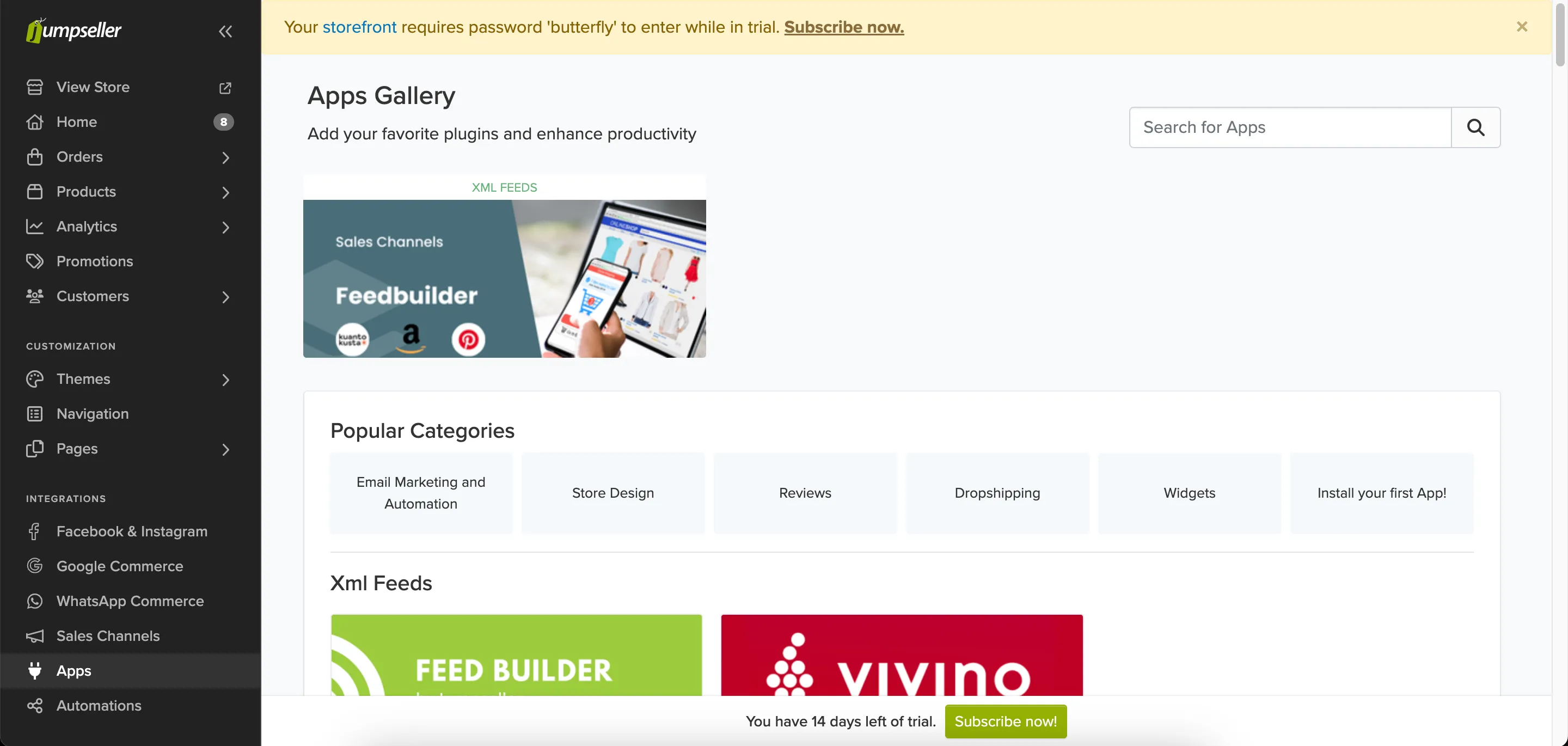
2. Type “all-in-one” in the search bar and click on the “Impulse: All-in-One Widget Suite”
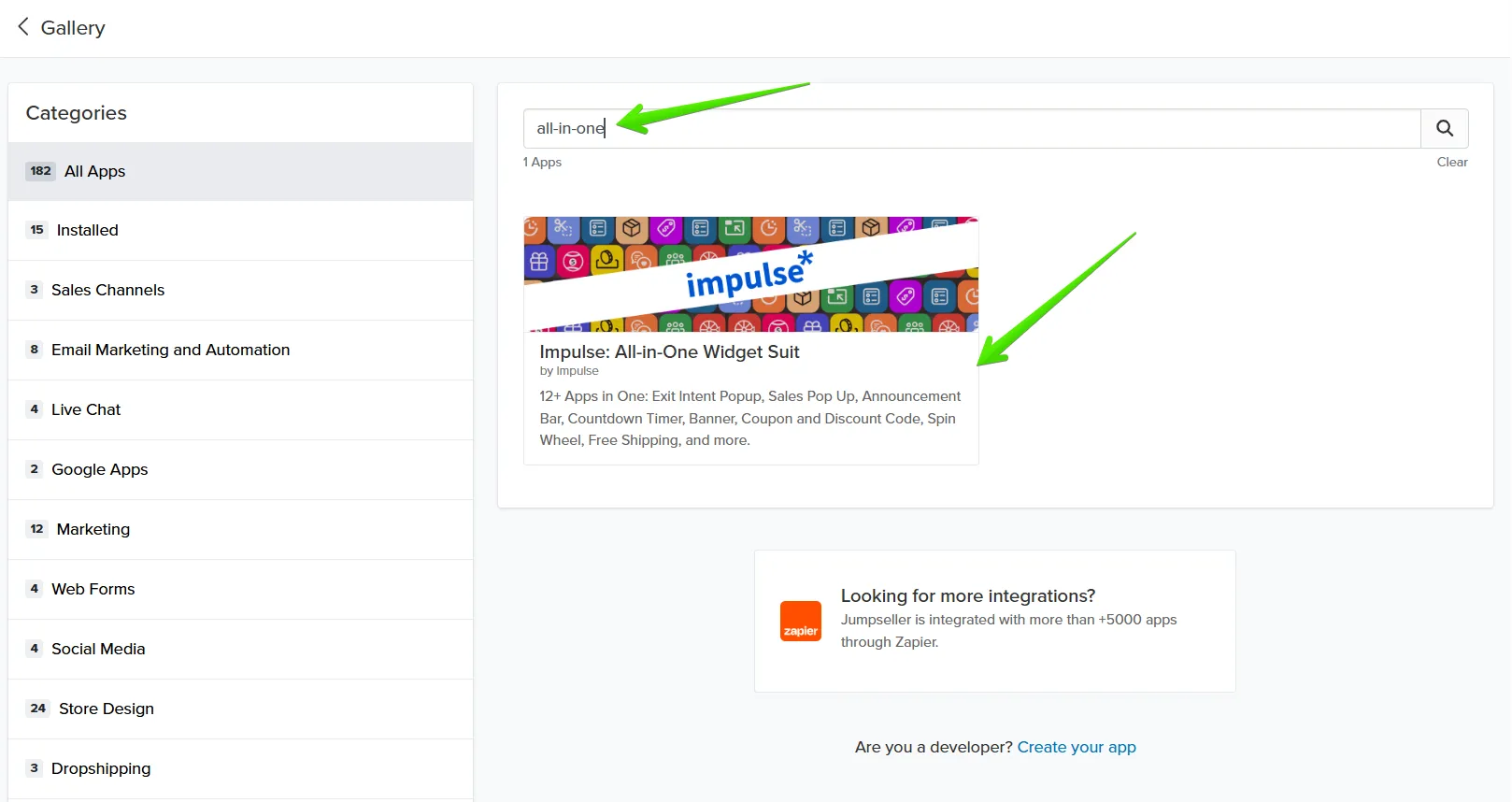
3. Click on “Access App” and register your custom account.
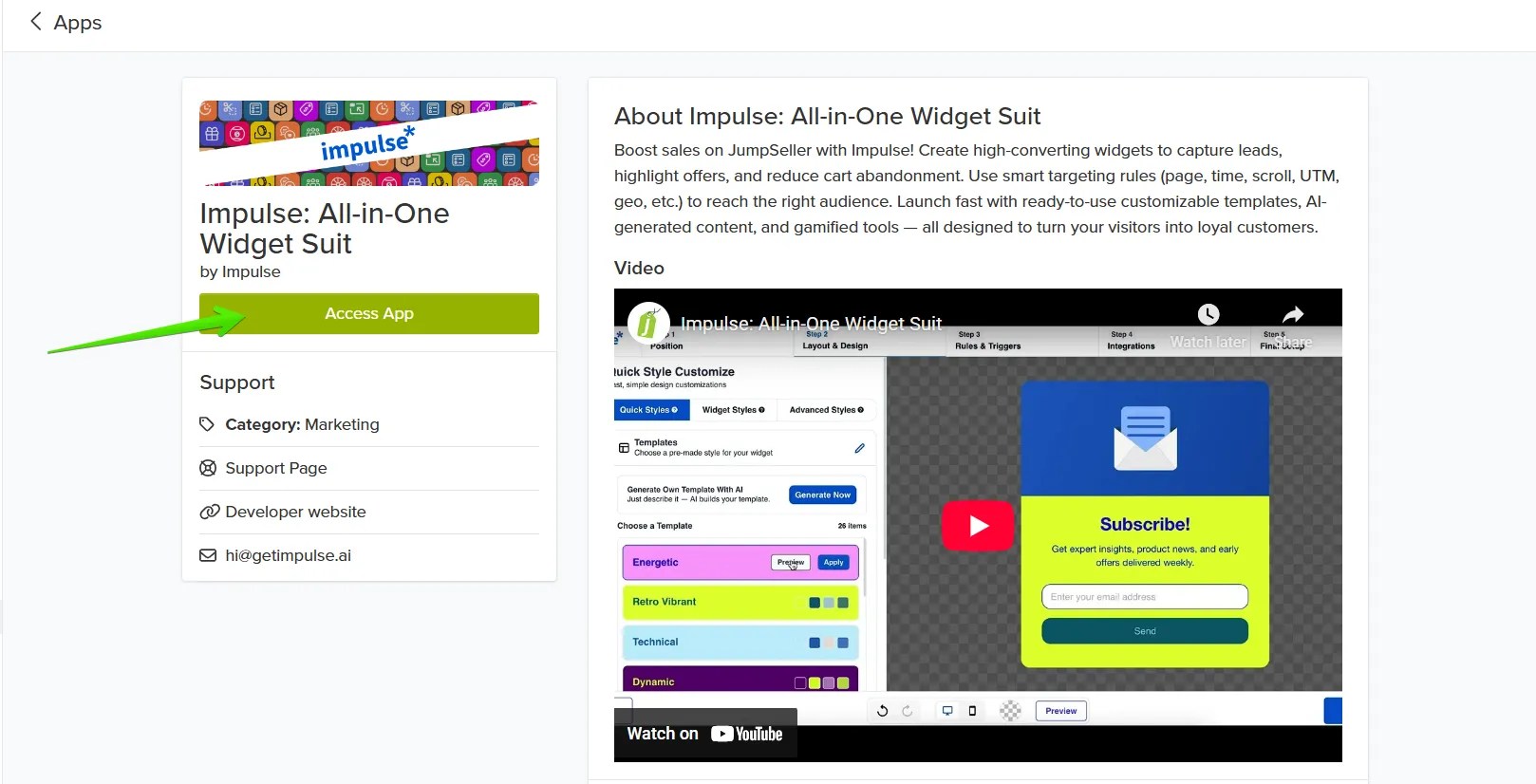

4. Click “Select App” to create your widget.
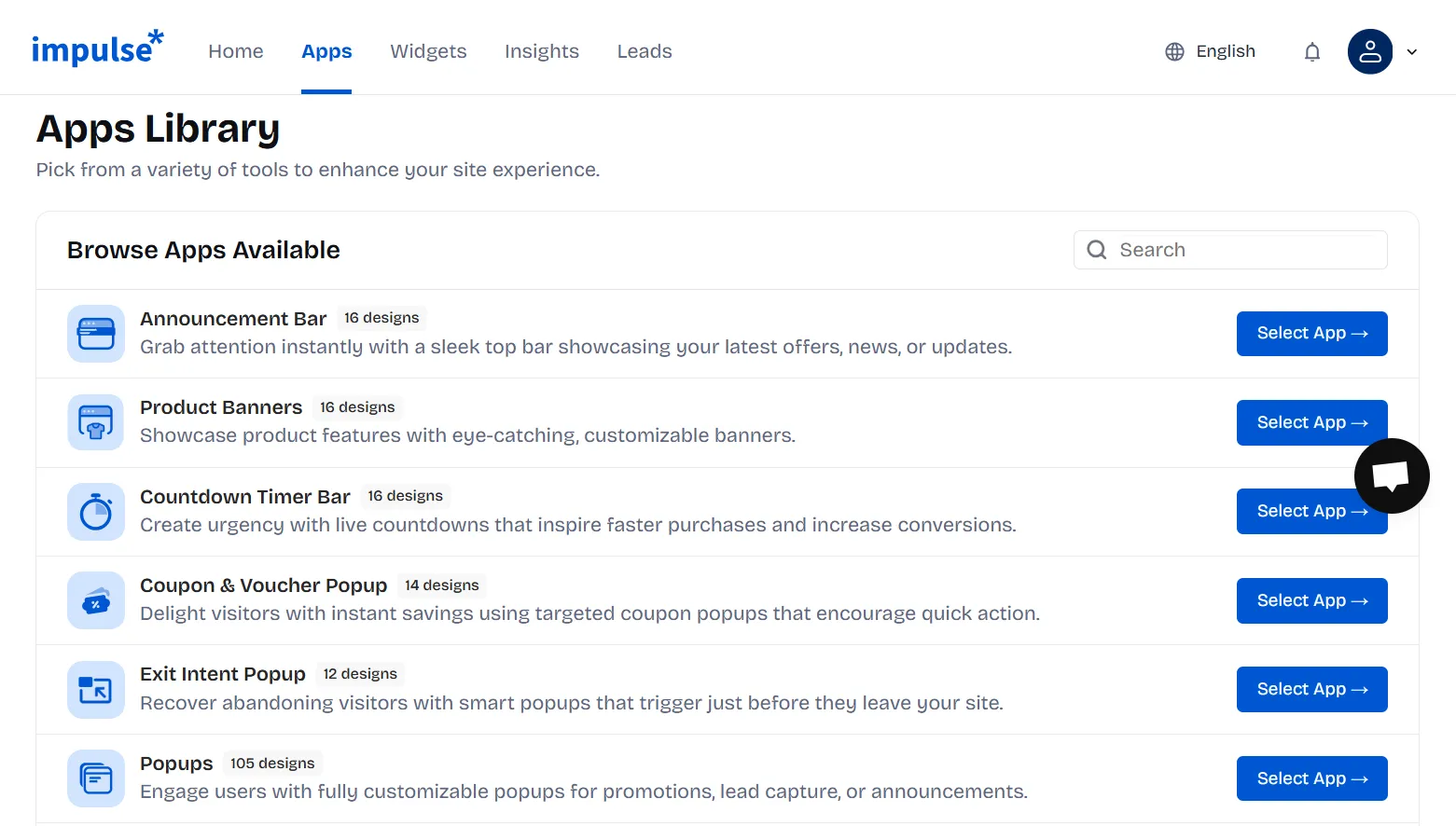
5. Customize it to your needs, and go to the final step.
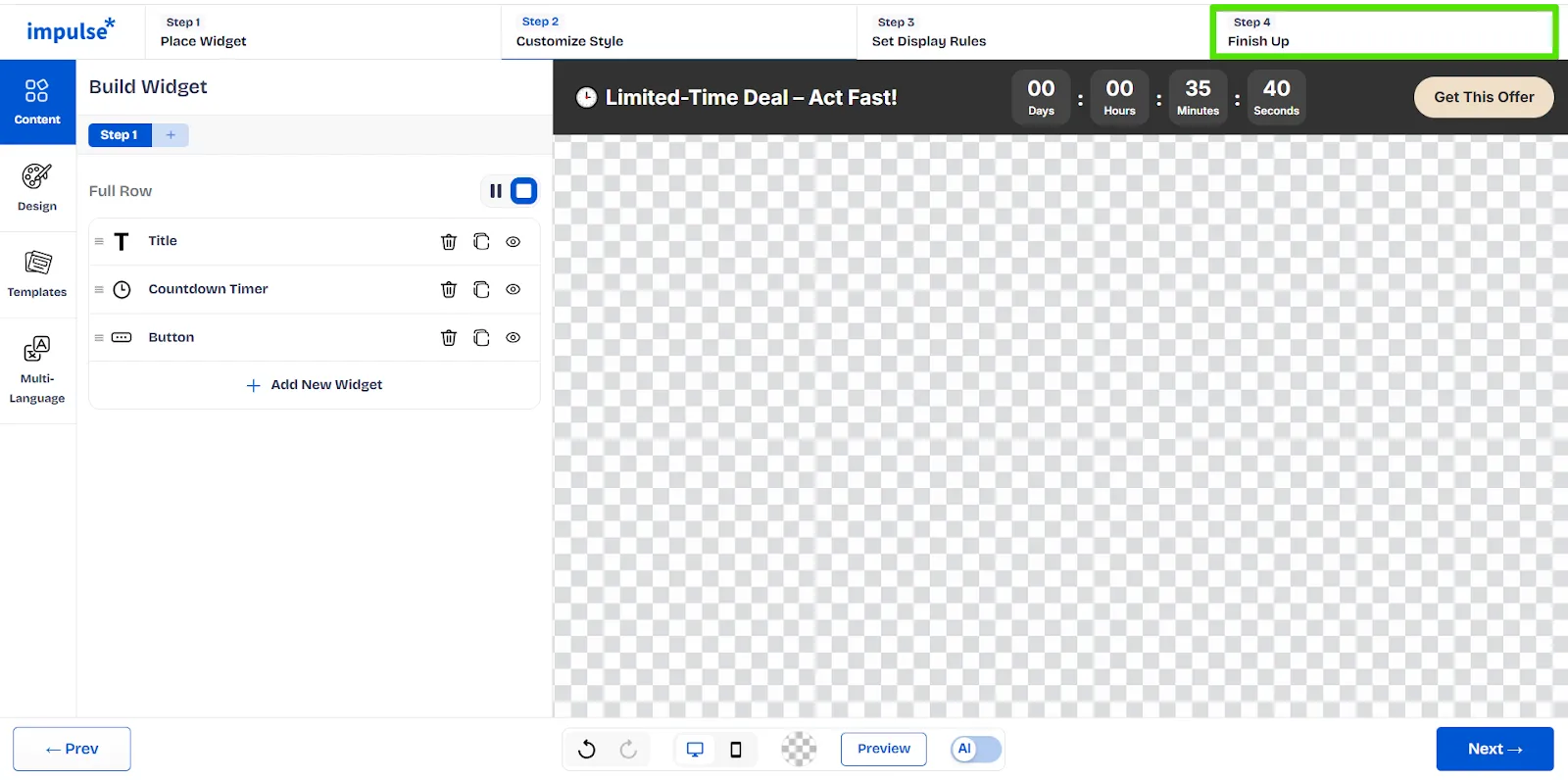
6. Copy the Impulse script.
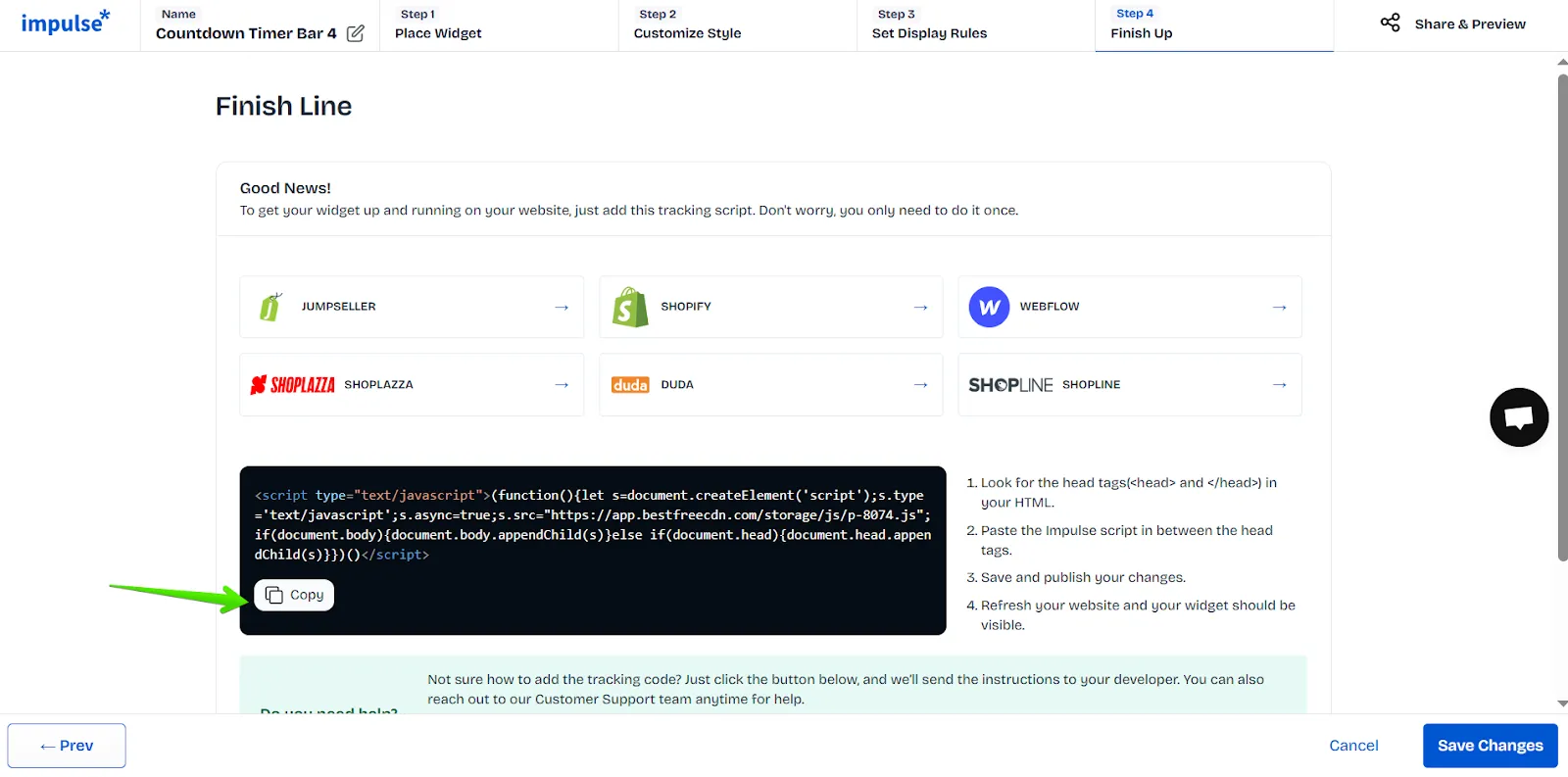
7. Go back to the admin panel and locate Visual Editor under Themes menu.
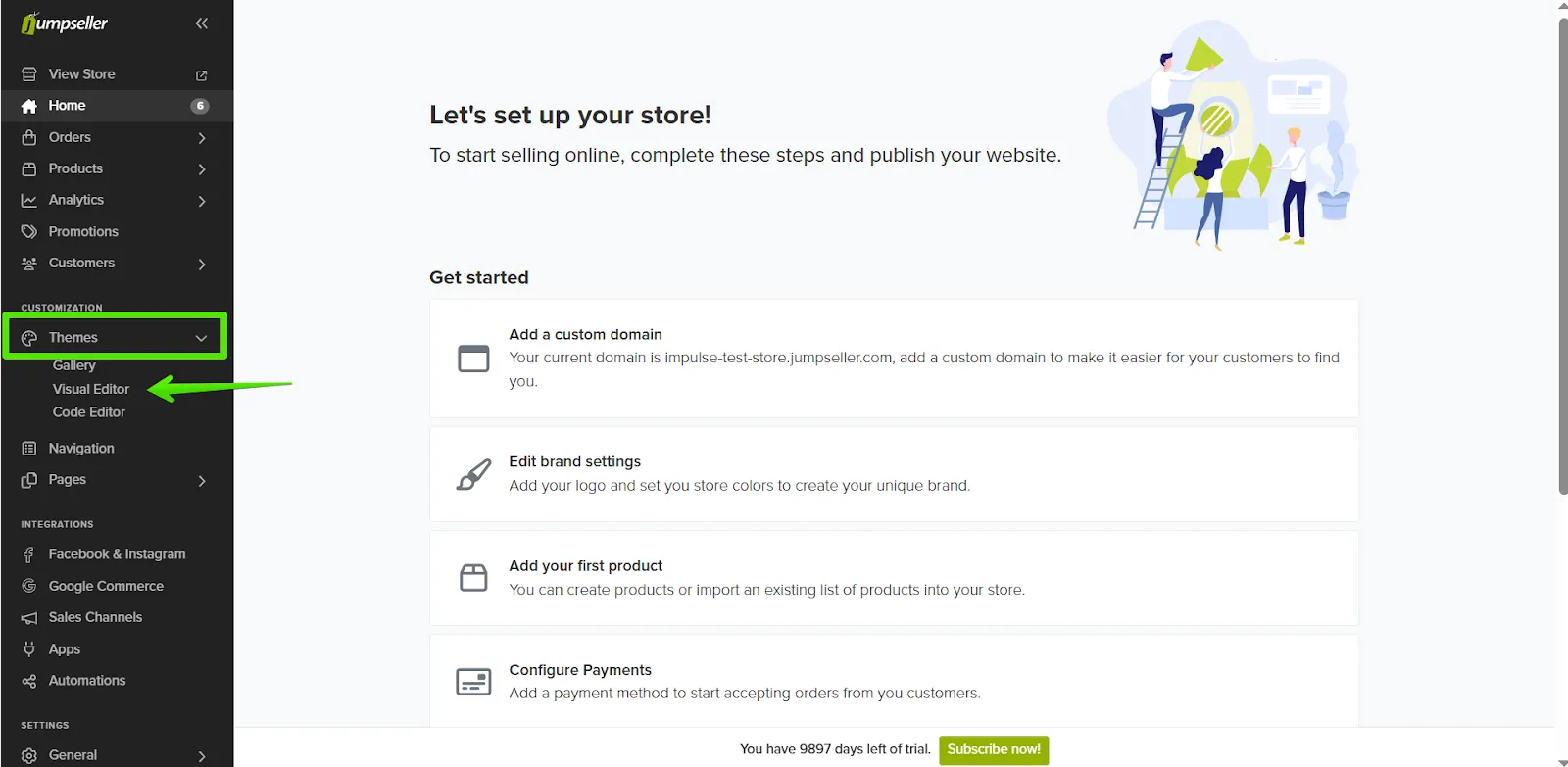
8. Click on the Theme Settings and go down to the Custom Codes section. Expand it and paste your script in the first field called “Top <head> code”. Don’t forget to save the changes.
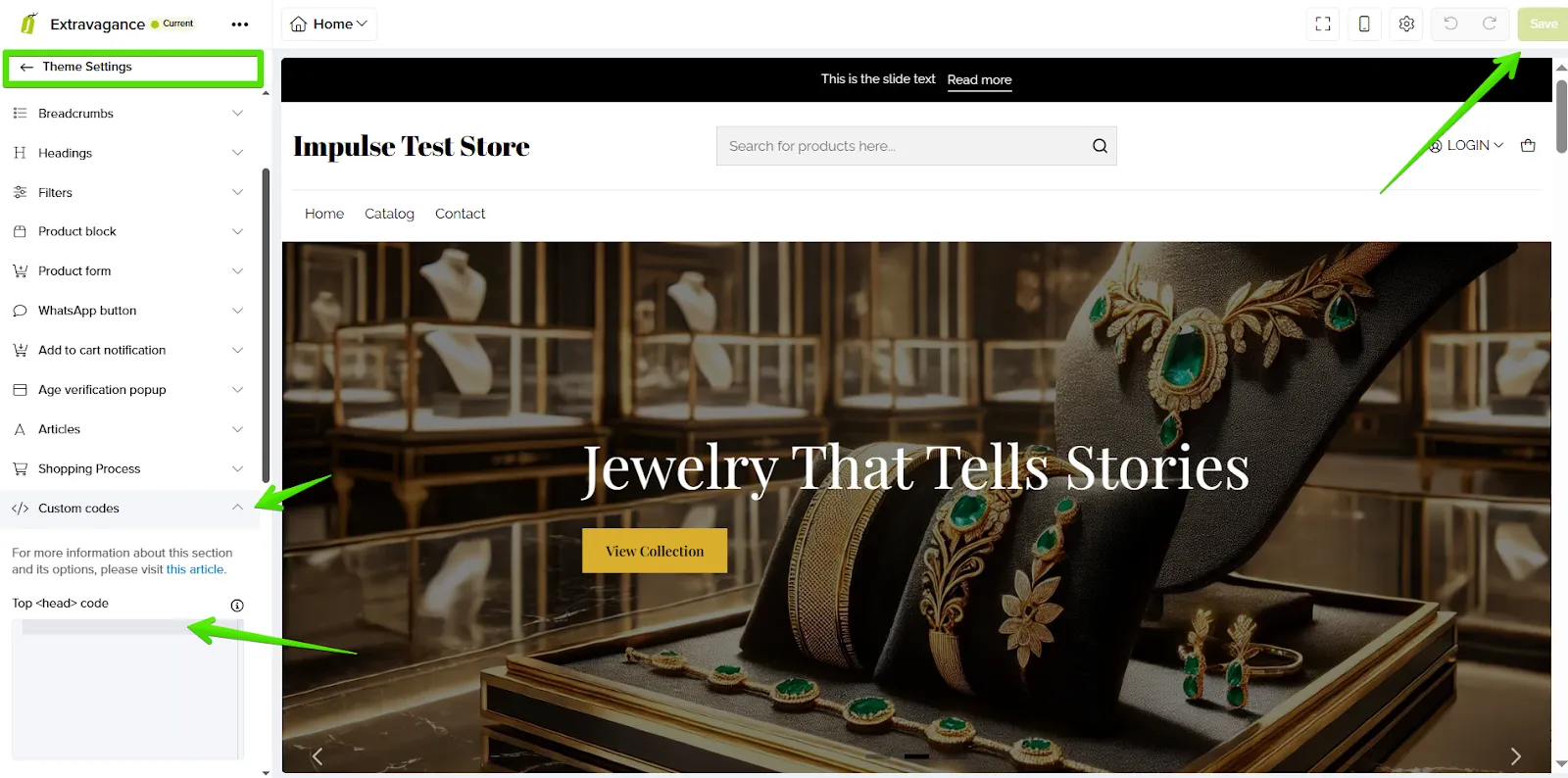
Congratulations! Your app installation is now complete, and Impulse is successfully integrated with your Jumpseller store.
If you can't find what you are looking for, please contact us, and we will be happy to help.